Simplifying Property Evaluation with BidHom's Property Estimator: A Complete Guide
BidHom is a user-friendly realtor platform designed to simplify the process of managing property estimation requests. The platform's property value estimator tool provides potential clients with approximate property values, while admins can efficiently oversee these requests, ensuring accurate and timely estimations. As an admin, you have complete control over property estimation requests, allowing you to provide potential clients with accurate valuations in real-time. The tool streamlines the estimation process, ensuring reliable data for informed decision-making.
This guide will walk you through the features and functionalities of BidHom's property estimator dashboard, enabling you to make informed decisions in real estate transactions.
The Property Estimators section on dashboard allows admins to view and manage the life cycle of property estimators. Here, you can access crucial information such as the status of properties, buyer contact details, and more.
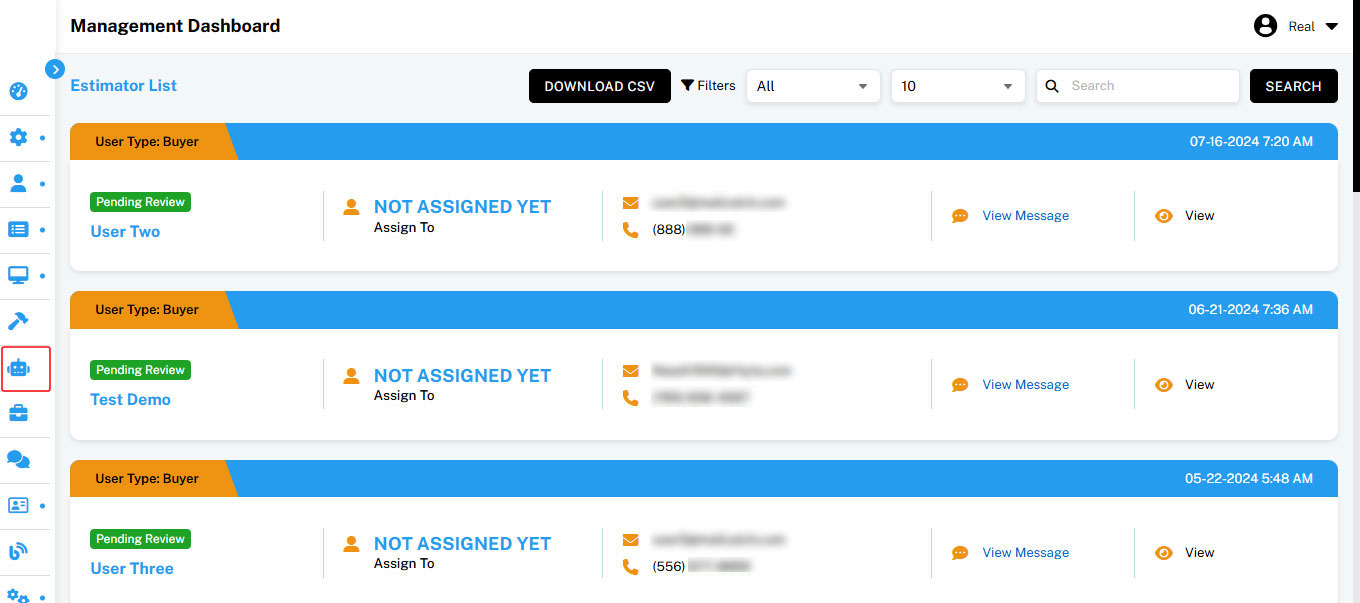
Viewing User/Buyer Details
As an admin, you can access detailed information about buyers, including their name, user type, assignment status, contact details, and messages. This feature allows for efficient management and communication.
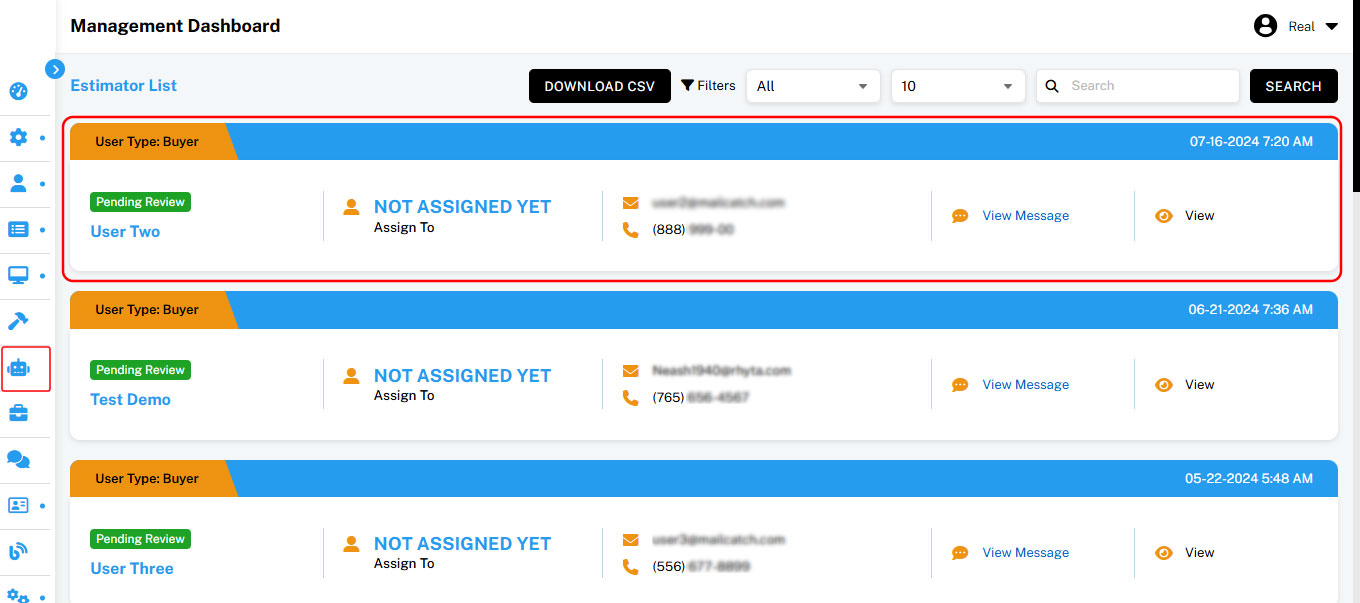
To View Buyer Details:
- Select the specific user from the Estimators List.
- Their profile and related details will be displayed, allowing for thorough review and management.
Changing Review Status
Admins can update the review status of users as needed. This feature helps track and manage the progress of property evaluations efficiently.
To Change Review Status:
- Select the user from the Estimators List.
- Choose the desired status (e.g., Pending Review, Completed) from the dropdown menu.
- Save the changes to update the user's review status.
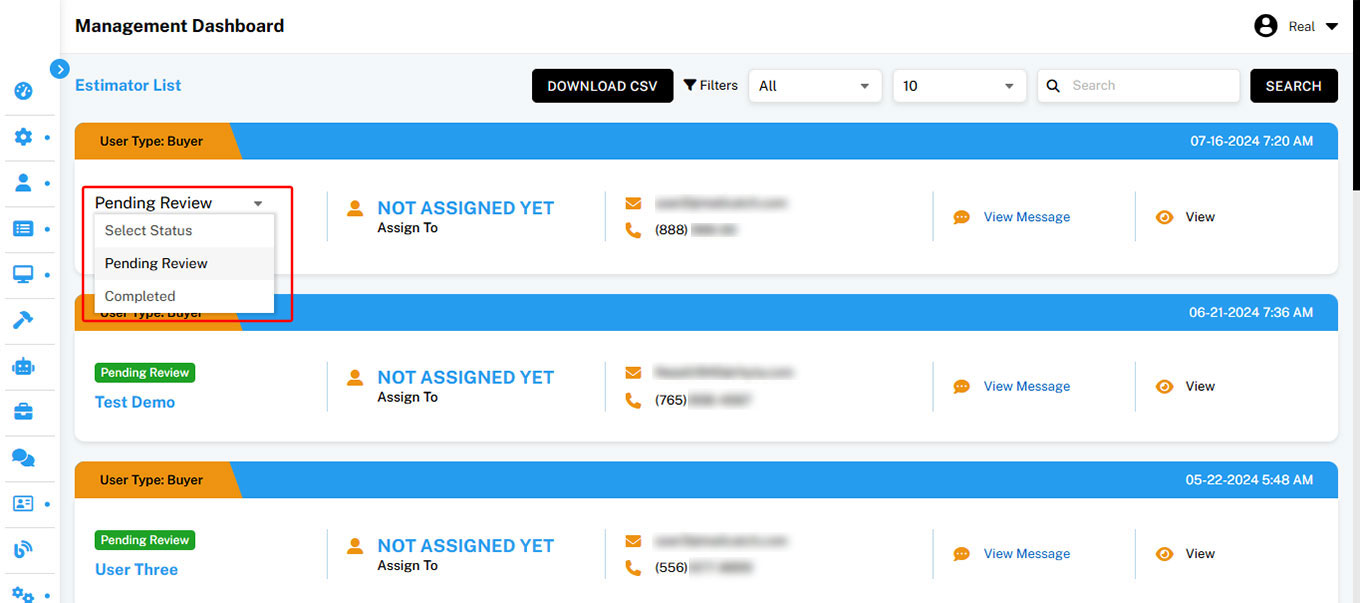
Assigning an Agent to a Buyer
BidHom allows admins to assign agents to buyers, ensuring that clients receive personalized service and attention.
To Assign an Agent:
- Select the buyer from the admin interface.
- Choose an agent from the "Assign To" dropdown menu.
- Save the changes to complete the assignment.
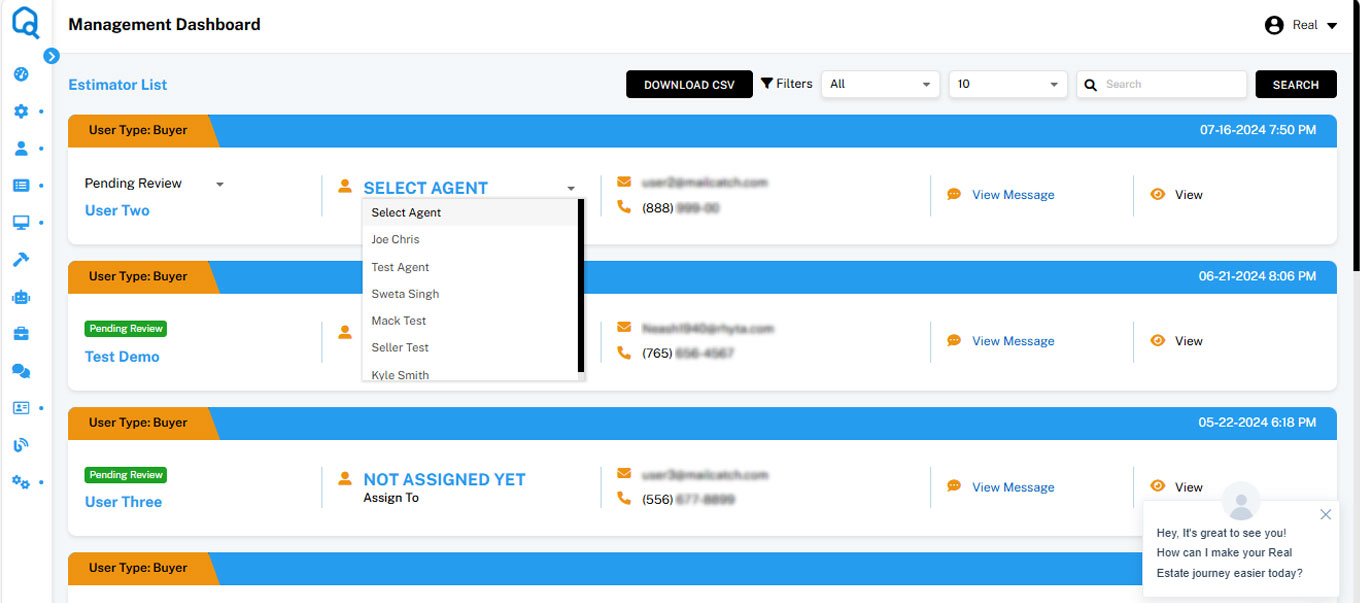
Viewing Messages
Admins can easily read messages from users, enabling quick and effective communication.
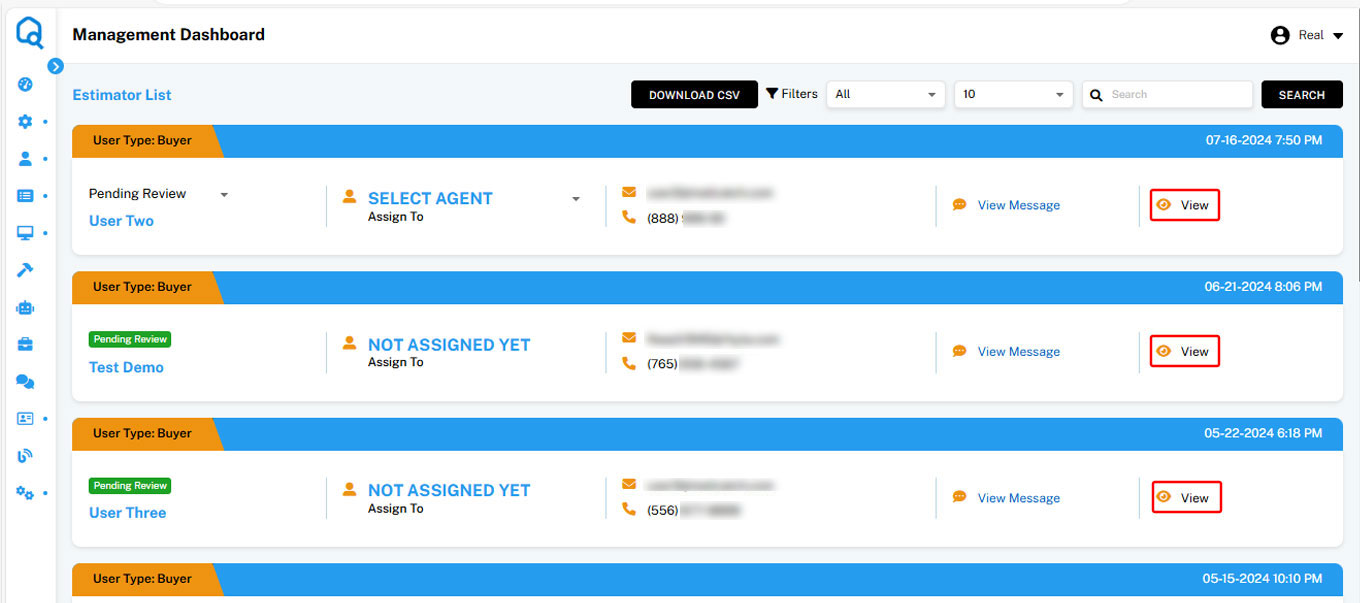
To View Messages:
- Select the desired user from the Estimators List.
- The associated message will be displayed for review.
Viewing Property Estimator Details
Admins can access comprehensive information for each property estimator, including property address, details, photos, documents, and additional notes.
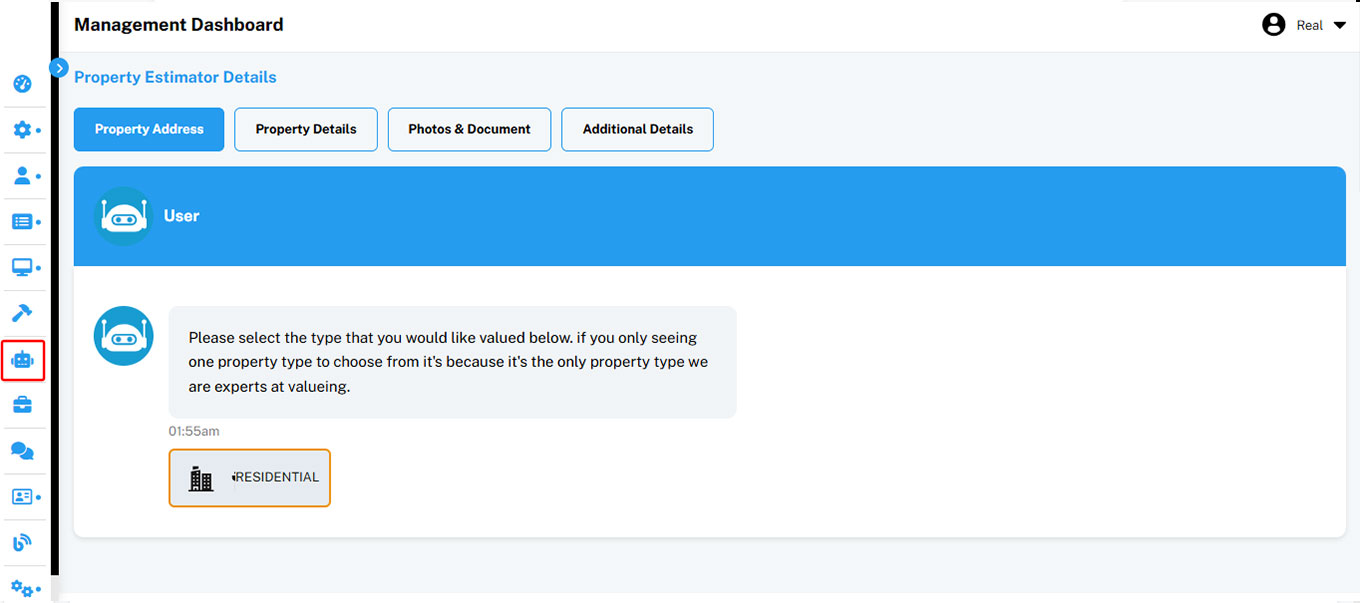
To View Property Estimator Details:
- From the Property Estimator List, select a user.
- Click on the "View" button to navigate to the "Property Estimator Details" page.
Downloading the CSV File
For record-keeping and data analysis, admins can download a CSV file of the Property Estimator List.
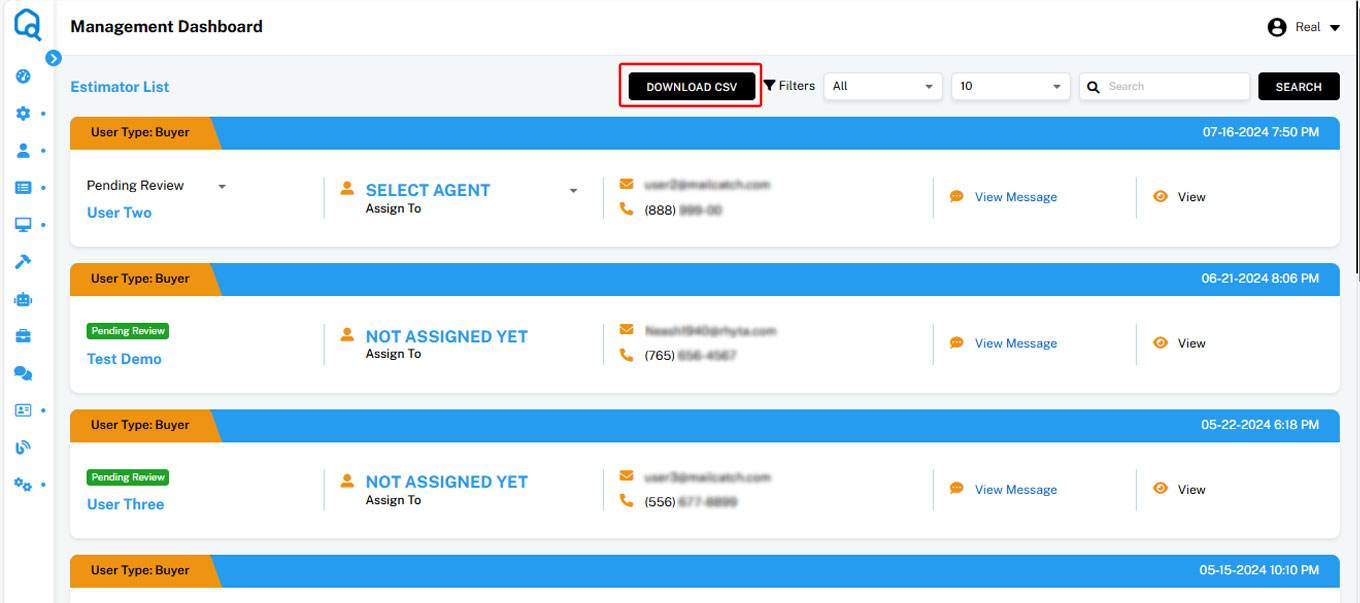
To Download the CSV File:
- Click on the "Download CSV" button located on the Estimators List page.
- The system will generate and download a CSV file containing all the data from the list.

Using Filters
Filters allow admins to efficiently manage the Property Estimator List by selecting specific property types and controlling the number of results displayed per page.
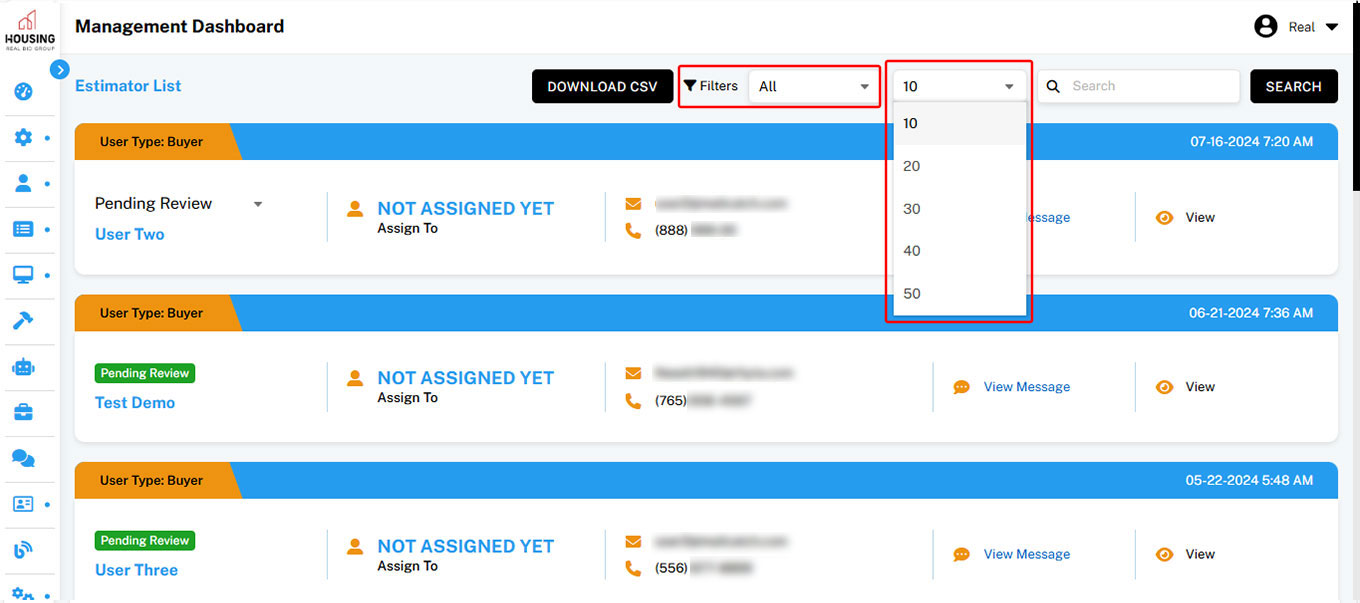
To Apply Filters:
- Choose the desired property type and number of results from the filter options.
- Apply the filters to refine the displayed data according to your needs.
Utilizing the Search Feature
The search feature enables admins to quickly locate specific property estimators within the list, making it easier to find and manage relevant entries.
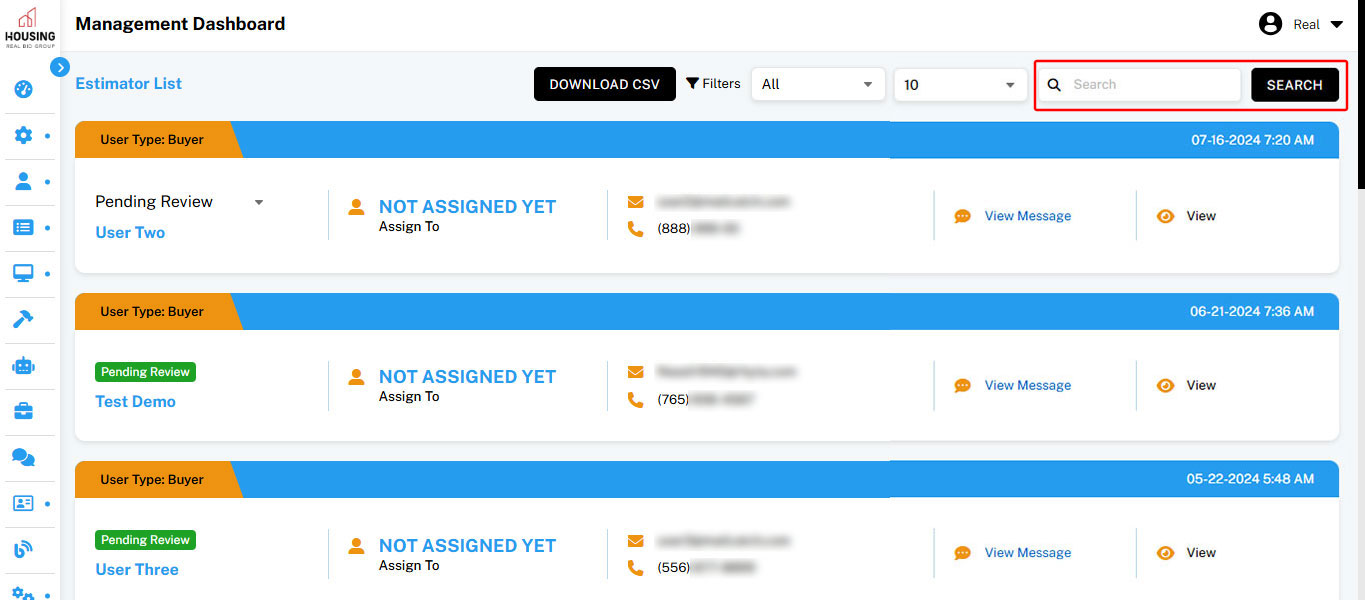
To Use the Search Feature:
- Enter relevant keywords or information into the search bar.
- The list will be filtered to display only the property estimators that match the search criteria.
Key Points to Remember
Managing property estimations on BidHom is straightforward and efficient. Here's a quick recap for your reference:
- Access the Property Estimators Section: Navigate to the "Property Estimators" tab from your dashboard to view all property estimation requests.
- Use Filters for Custom Views: Apply filters like property type and result count to tailor the list of estimators based on your needs.
- View and Edit Estimator Details: Access and update estimator information to ensure accuracy.
- Search and Manage Efficiently: Utilize search and filter functionalities to quickly locate and manage specific property estimators.
We're a Call Away
If you still have any doubt regarding the “Property Estimators” section, we are here to assist you.
- Call us at +1 (650) 517-6113
- Write to us at info@bidhom.com
- Live chat with us
We are happy to onboard you with BidHom and committed to providing the best customer support at every step.