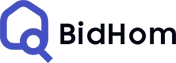
BidHom allows you to monitor your listings in the most intuitive way. Our user dashboard is easy to navigate and makes listing monitoring a matter of a few clicks for you, leaving you with more time for business expansion and growth.
Here's a detailed guide for you to navigate the listing monitor section seamlessly.
Start by logging into your BidHom account and accessing the main dashboard.
From the dashboard, locate the "Listing Monitor" option. This can be found either in the main menu or the sidebar.
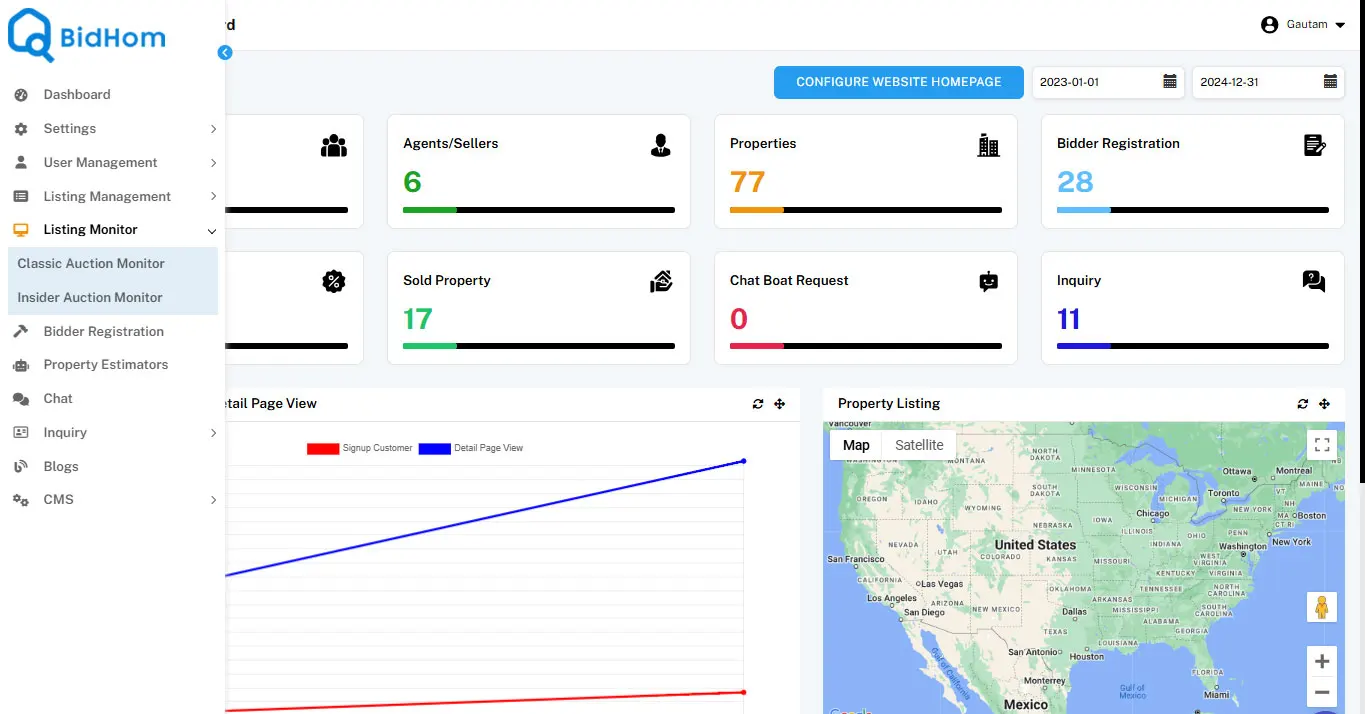
The Classic Auction Monitor is designed for managing traditional auctions, offering comprehensive tools to keep you updated and in control.
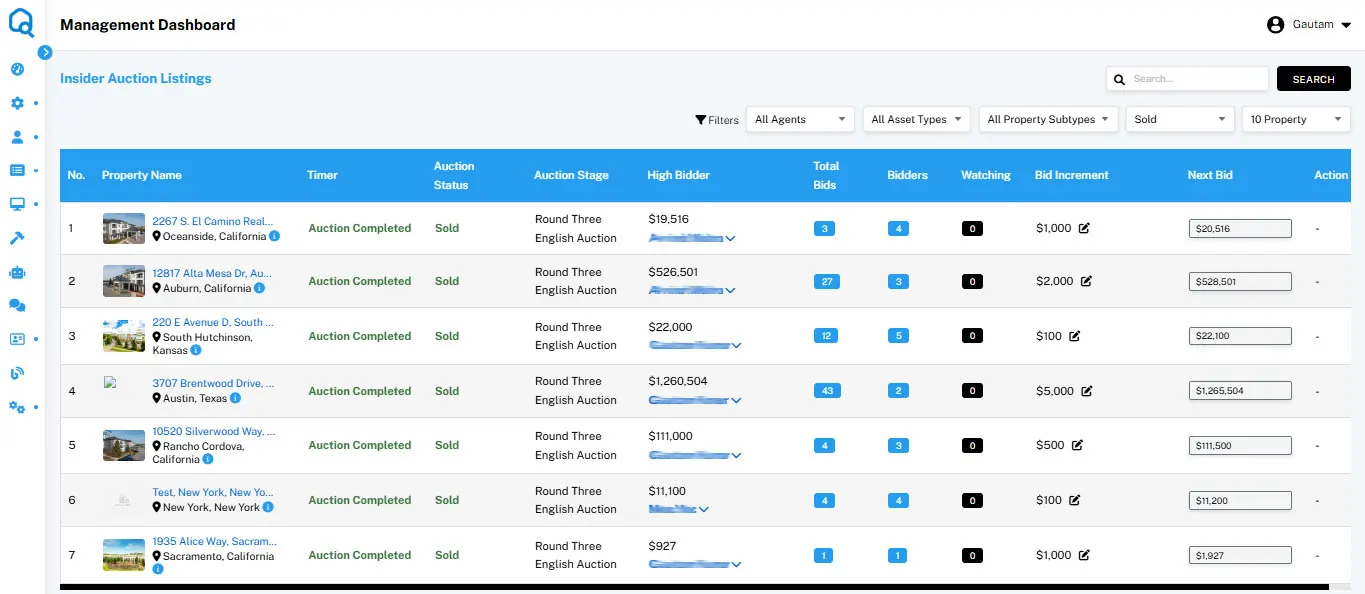
The dashboard displays the names of all properties with active auctions. You can click on each property name to view more detailed information about the listing.
Each active auction has a countdown timer showing the time remaining until the auction ends. Monitoring this timer helps ensure that you're aware of when critical actions, like last-minute bids, might occur.
The status of each auction is displayed clearly, allowing you to track whether an auction is ongoing, paused, or nearing its end.
View details about the current highest bidder on each auction. This is particularly useful for tracking competition and understanding bidder behavior.
The monitor shows the total number of bids placed and the number of unique bidders. This gives you an overview of the auction's competitiveness.
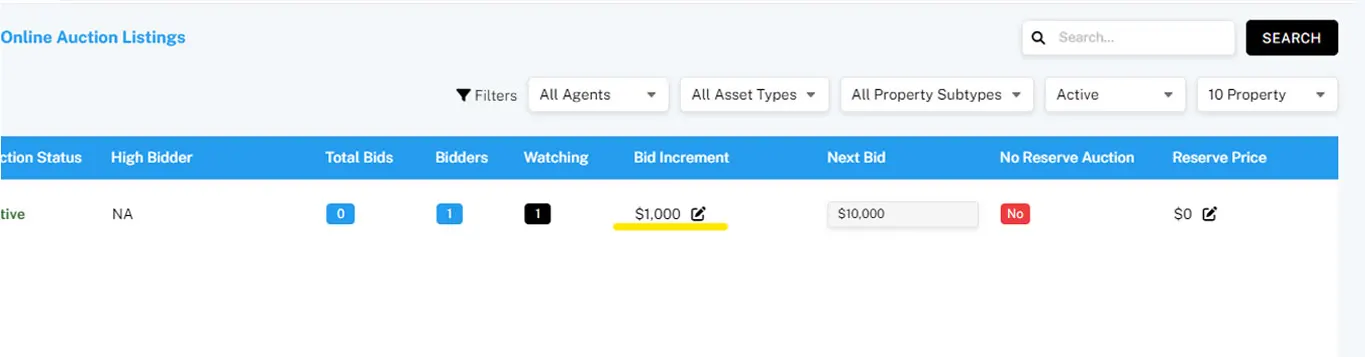
To adjust the reserve price for a listing, select the property from the "Classic Auction Monitor" and edit the reserve price field directly.
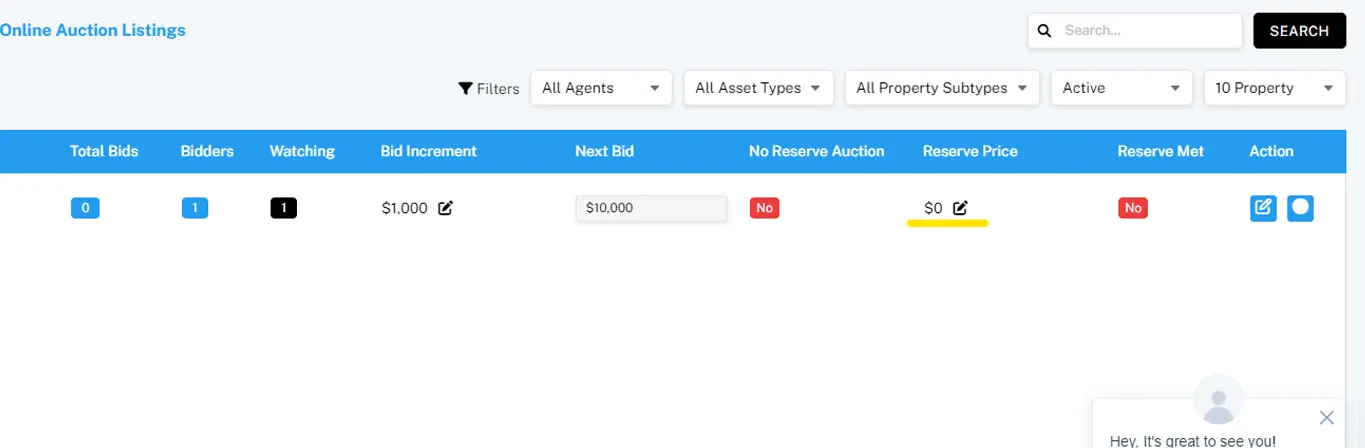
If you need to make broader changes to an auction, such as adjusting the auction terms or start/end times, navigate to the auction you want to edit, select the appropriate fields, and save your changes.
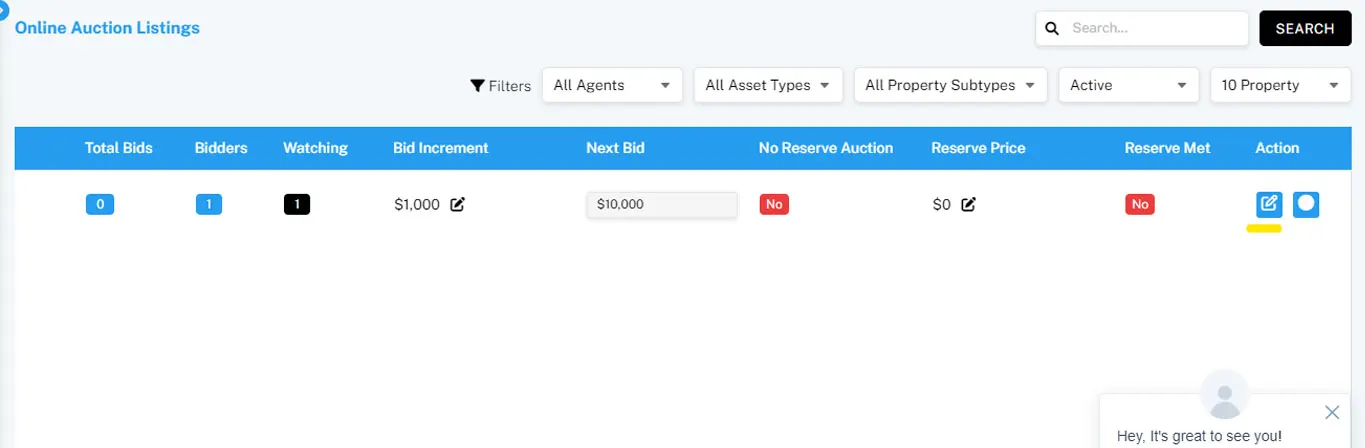
As an admin or authorized broker/agent, you have the power to stop an auction at any time. Navigate to the auction you wish to stop within the "Classic Auction Monitor," select the auction, and click the stop icon to end the auction immediately.
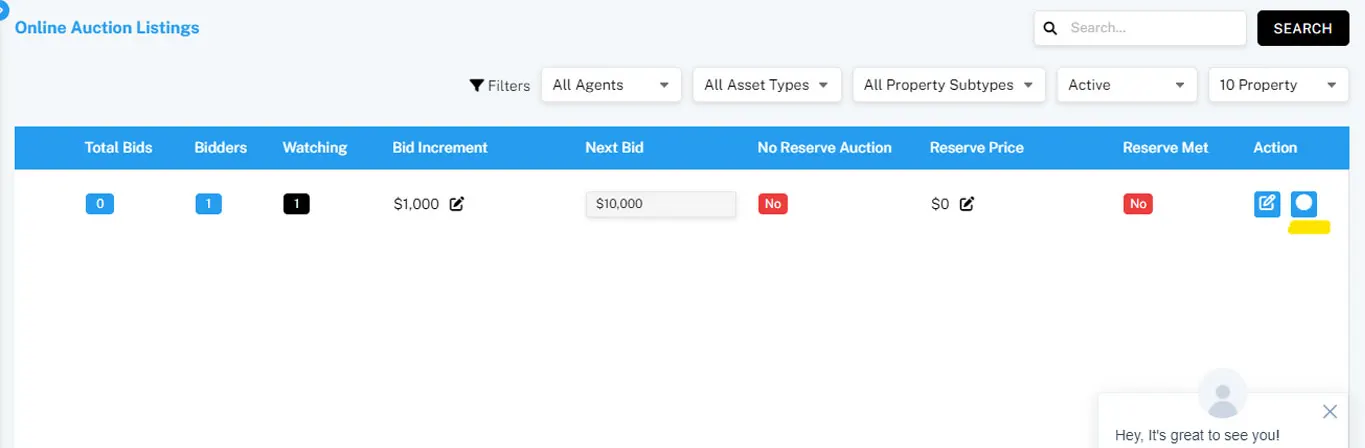
The filter function allows you to streamline your auction listings by sorting based on specific criteria like agent names, property types, or auction status. Use these filters to quickly find the auctions you need to manage.

Utilize the search bar to find specific properties or auctions by name. This feature is particularly useful for managing many listings.

The Insider Auction Monitor is tailored for exclusive auctions, offering specialized tools for monitoring and managing high-stakes, invite-only listings.
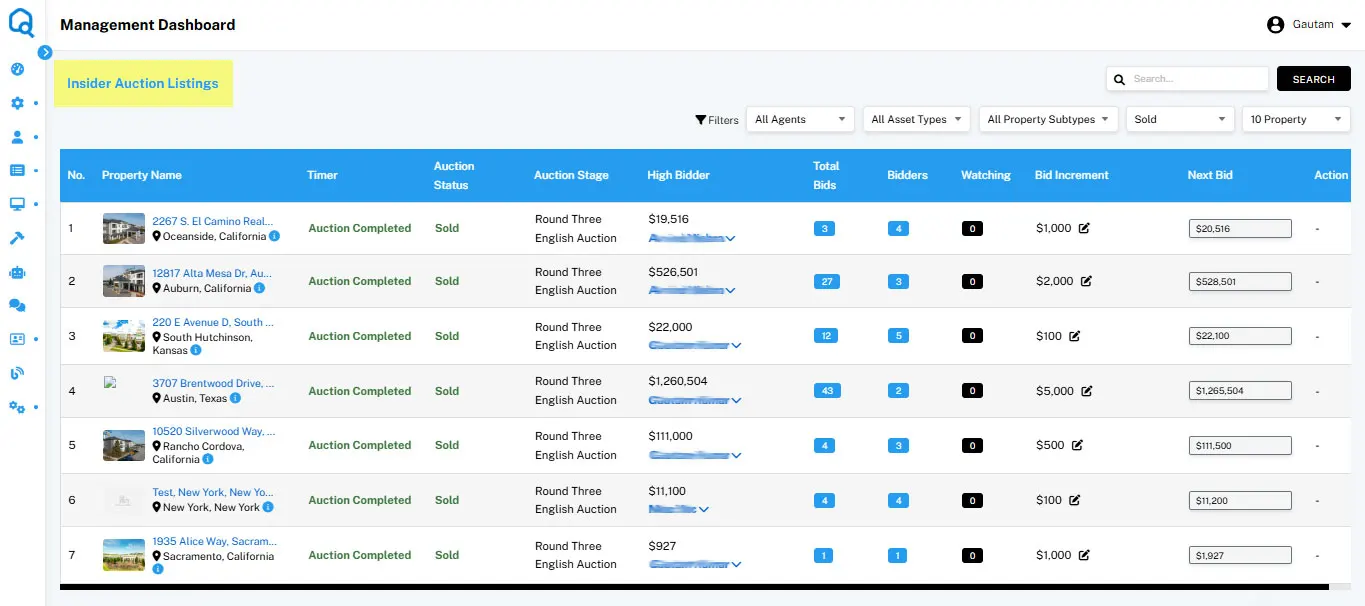
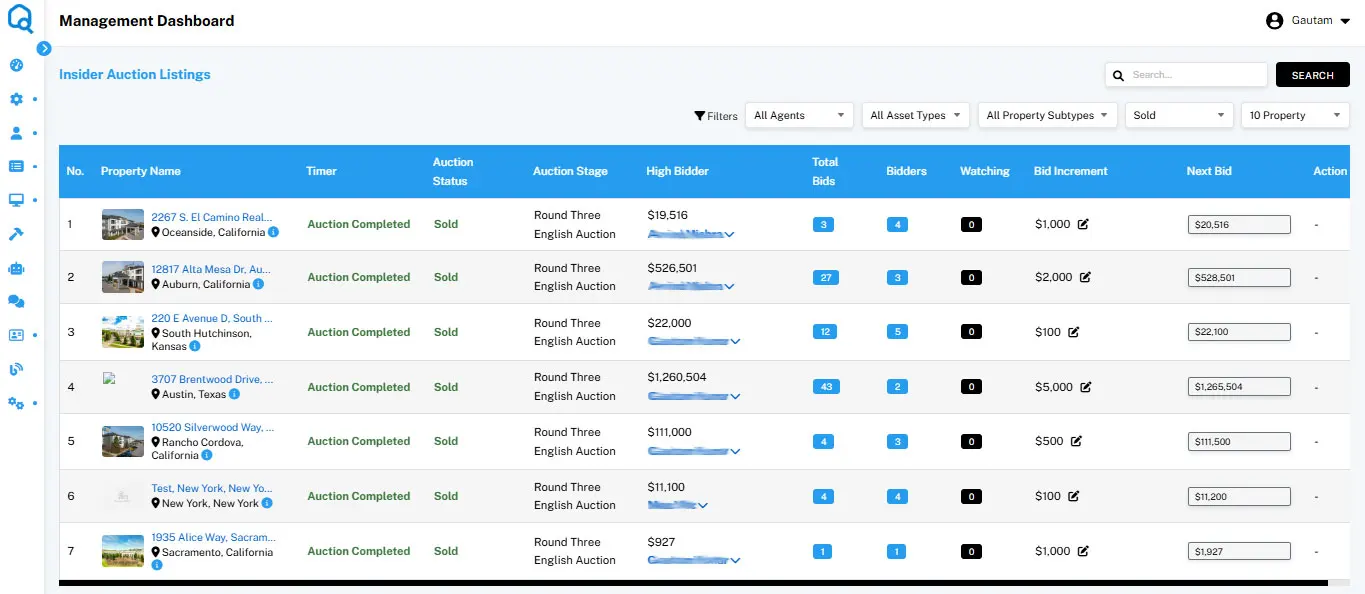
Like the Classic Monitor, all auction properties are shown. Click on any property name to access detailed information.
Monitor the countdown to auction closure to ensure timely actions, especially in high-stakes scenarios.
Track the real-time status of each auction, allowing you to manage and respond to auction events as they happen.
Stay informed about the leading bidder, helping you gauge auction progress and bidder interest.
Monitor the total number of bids and bidders involved, giving you a sense of auction activity.
The "Watching" feature allows you to see how many users are observing the auction, providing insights into potential interest.
Set the minimum amount for bid increases to ensure a fair and competitive bidding environment.
Check the next bid amount required and confirm whether the auction has met its reserve price.
To edit bid increments, access the "Insider Auction Monitor" through the "Listing Monitor" section, select the auction, and click the edit icon to make your changes.
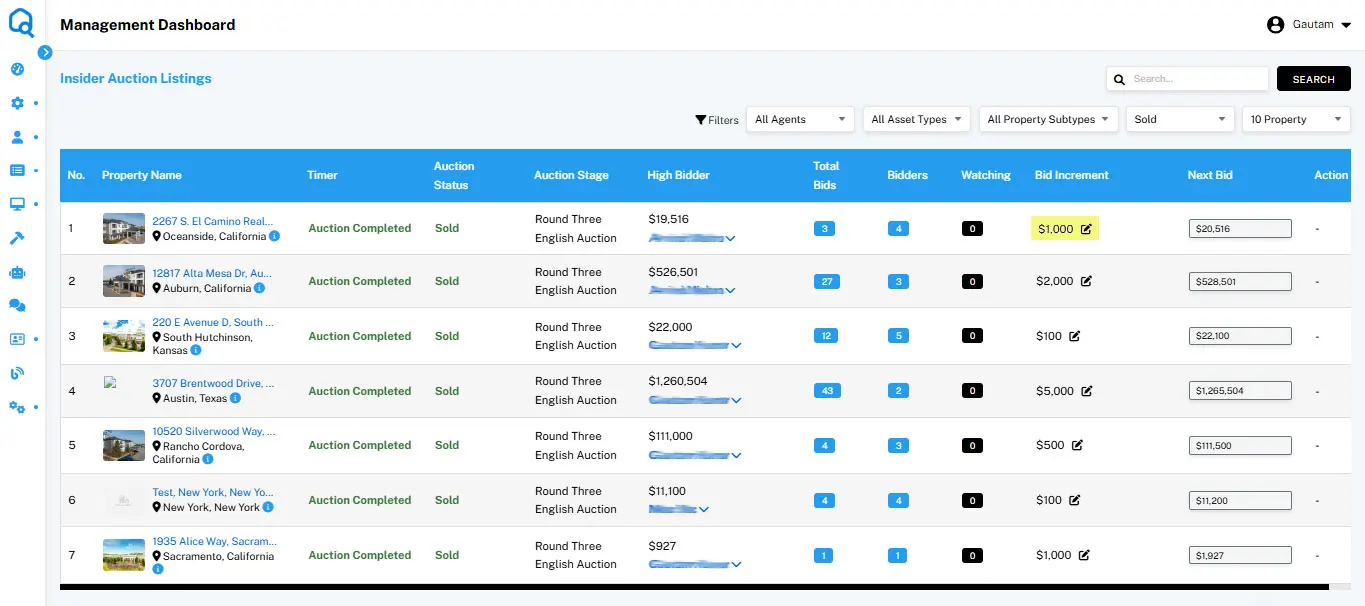
Adjust the reserve price by navigating to the desired auction in the "Insider Auction Monitor" and editing the reserve price field.
Make necessary changes to an auction's terms, dates, or other details by selecting the auction within the "Insider Auction Monitor" and using the available editing options.
End an auction by selecting it in the "Insider Auction Monitor" and clicking the stop option.
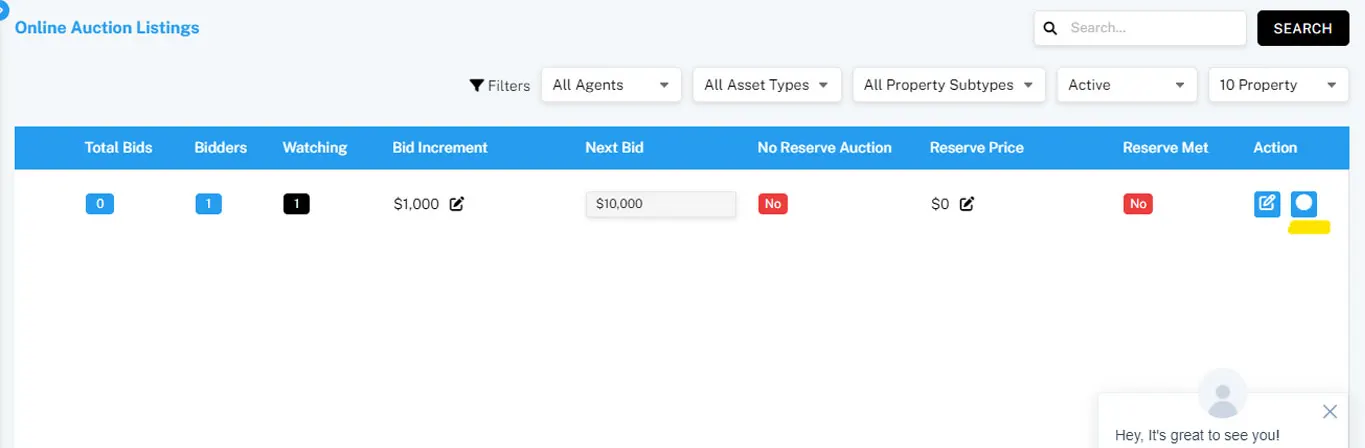
Use filters to organize auction listings by criteria such as agent names, asset types, or auction status. This helps in managing large volumes of auctions more effectively.
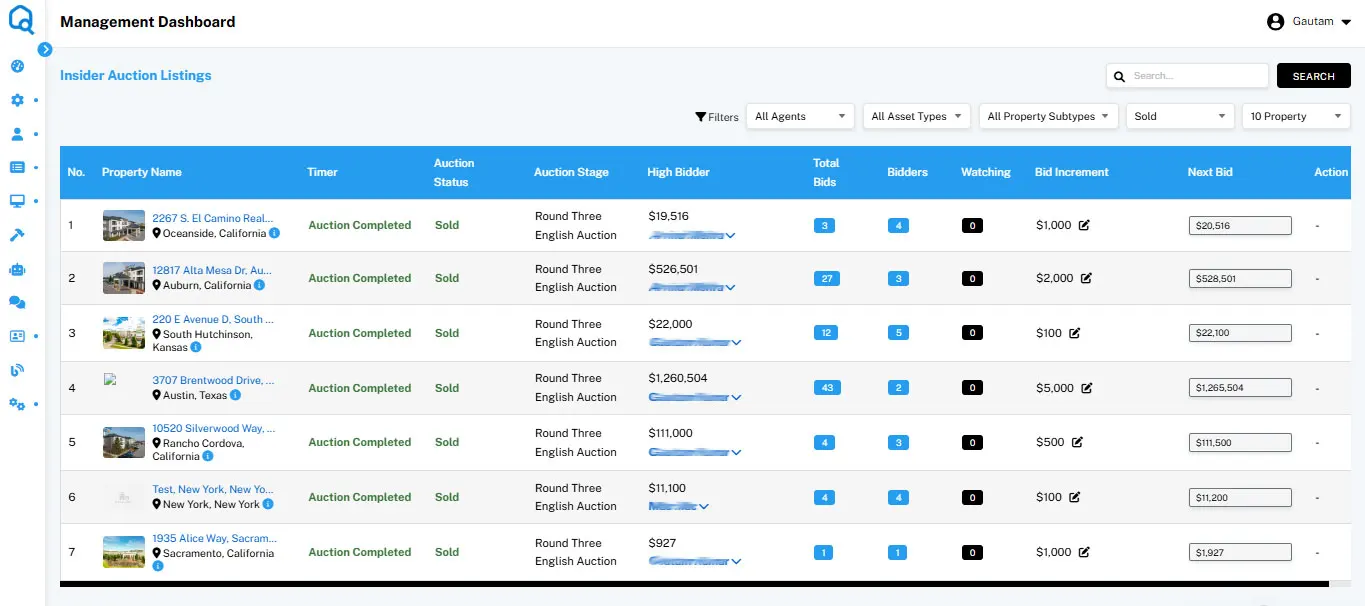
Quickly locate specific auctions by using the search bar to enter property names or other relevant terms.
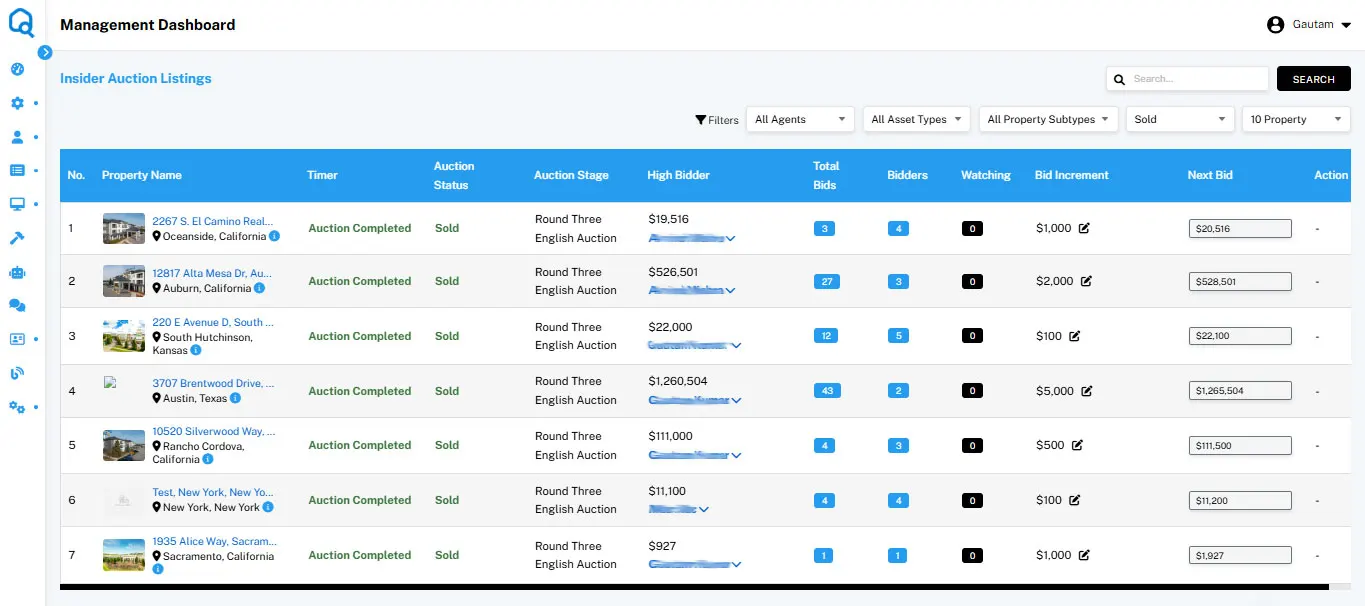
Monitoring your listings on the BidHom platform is streamlined and user-friendly. Here's a quick recap of the key features and functions within the Listing Monitor section:
If you still have any doubt regarding bidder registration and management, we are here to assist you.
We are happy to onboard you with BidHom and committed to providing the best customer support at every step.
We're here to help—reach out to our sales team for more clarity.
Contact SalesYou're now part of the BidHom community. Stay tuned, exciting things are coming your way!