Navigating BidHom's Dashboard and Settings: A Comprehensive Guide
Manage your business effortlessly with Bidhom's intuitive Dashboards, customizable Settings, and seamless User Management. Access real-time insights, configure preferences, and control user permissions all in one place.
Management Dashboard
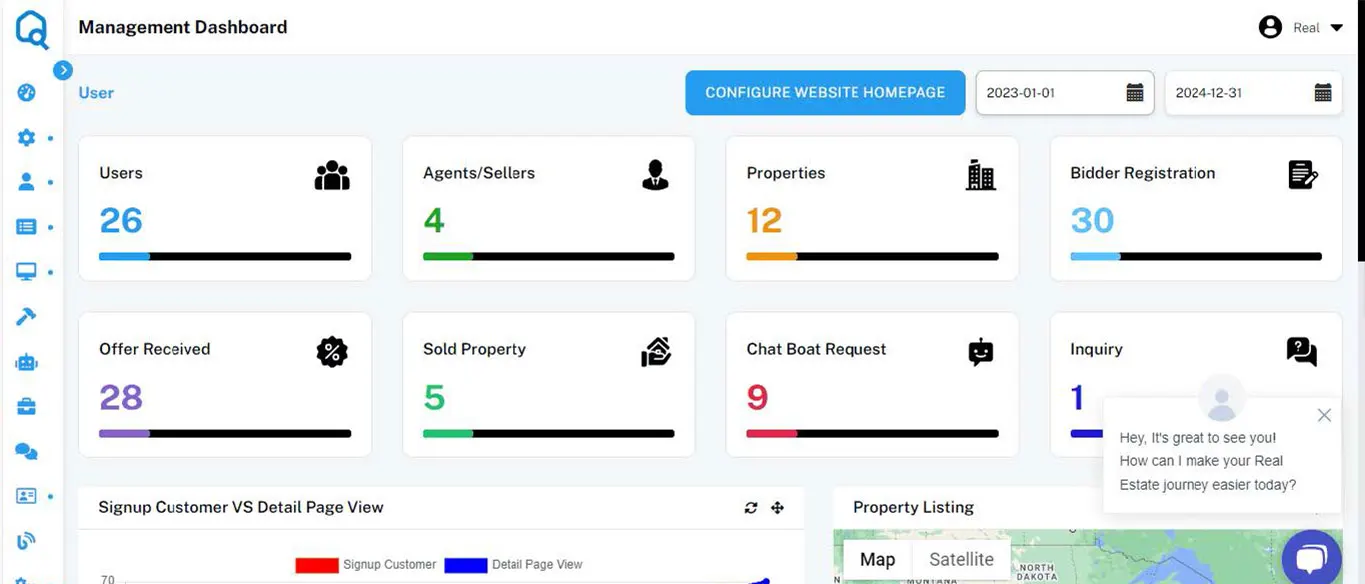
Seeing your numbers at a glance helps you keep your real estate business on track. You could easily keep track of the following details:
- No. of users
- Agents/Sellers
- Number of listings
- Number of bidder registrations
- Number of offers received
- Number of sold properties
- Chatbot requests
- Number of enquiries
You can easily track your business's progress through these details on the dashboard.
Secondly, the line graphs to visualize the important details of the business. These real-time analytics will help any realtor visualize their business and make better decisions.
Settings
It's quite easy to update your business information on your real estate platform using the settings tab. Start by updating your business information and logo to feed the tool with essential details. All the fields are self-explanatory and require little to no assistance while filling them out. You can easily figure out this section during the first interaction with the tool.
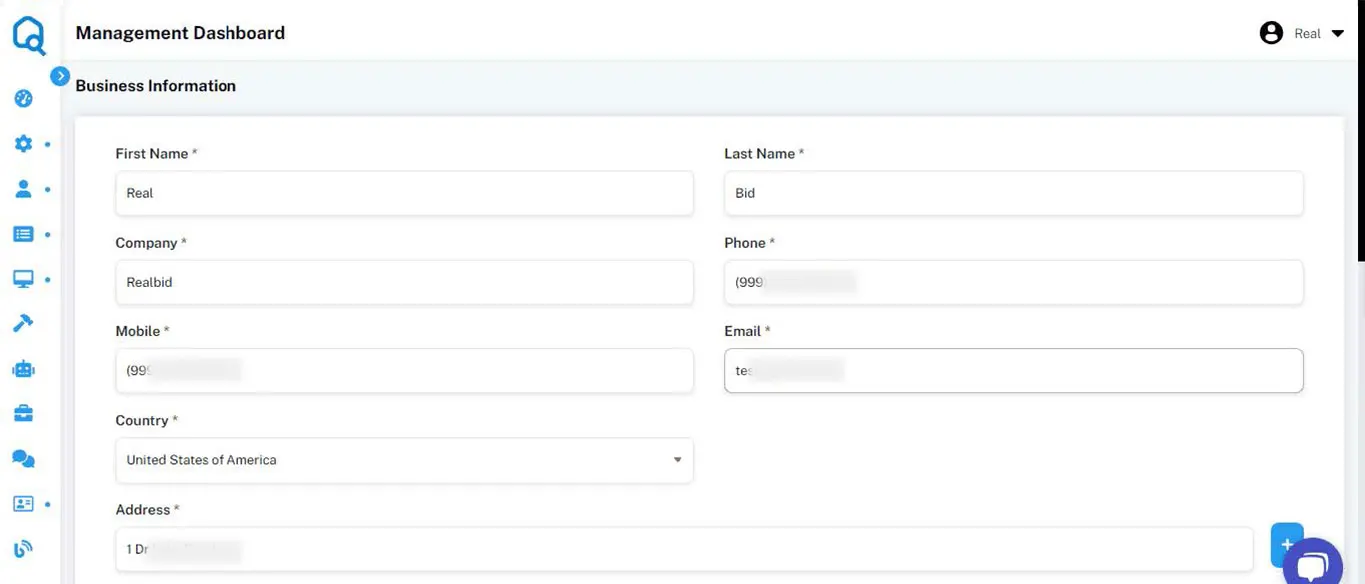
Membership Plan
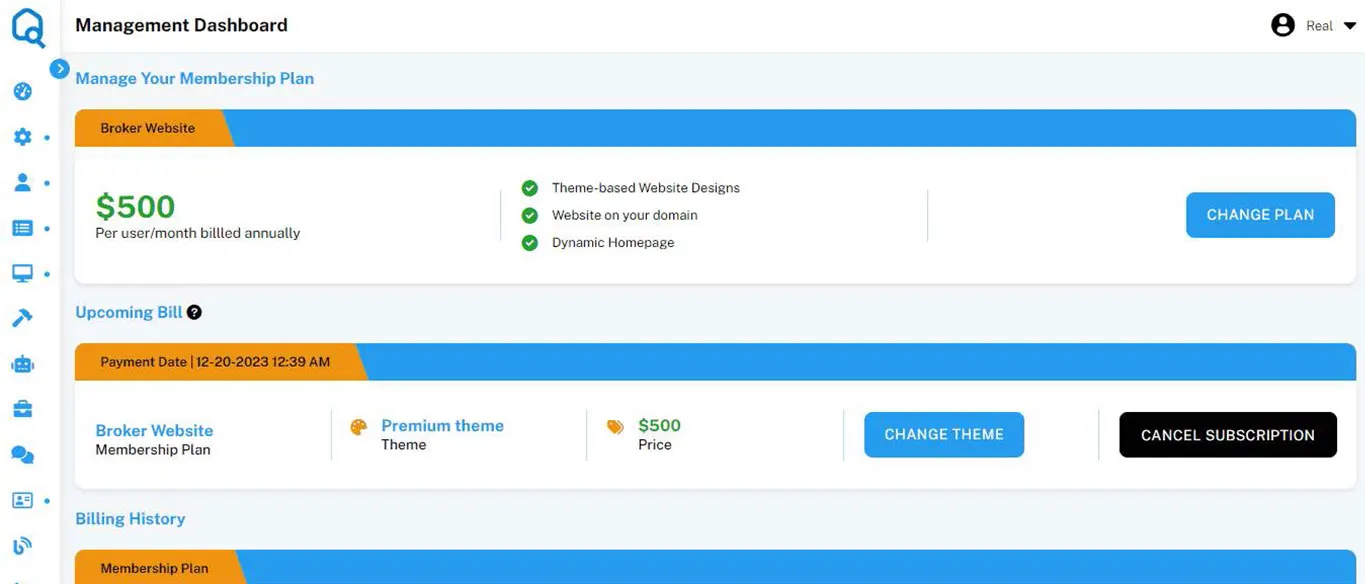
It's easy to find your membership details in this section. Starting from seeing your current subscription plan to changing it with one click, it's easier. The transparency offered is unmatchable while giving full control of your membership plan to you. Also, you can change your website theme right from here.
Besides, realtors can see the details of upcoming bills there while having the option to upgrade the themes or cancel the subscription. Billing history will help you collect the required invoices with a single click.
Manage Your Website

If you too have doubts regarding building your website without having any prior knowledge of it, this feature would astonish you. With BidHom, you have full control over the look and feel of your real estate website. Our real estate website builder is quite intuitive to use.
1. Homepage
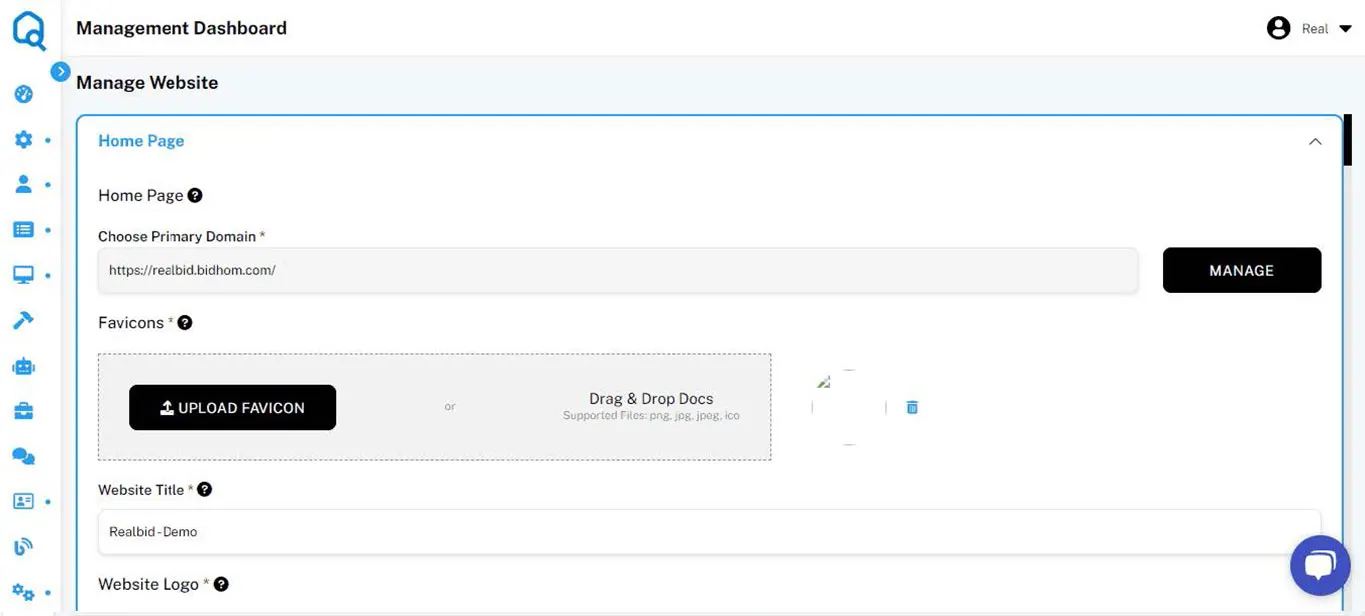
The homepage is your landing page, which can make or break a potential deal through the experience it offers. This section allows you to choose the primary domain, tab icons, book icons, and URL icons per your branding preferences. Next, you can choose your website’s banner title to convey what you offer. You will be asked to upload the company logo and banner images that you want on the homepage. Your banner is almost ready as you add a perfect call-to-action to it.
As a leading real estate auction system BidHom allows you to add your preferences around that. You can choose the auction type and your expertise to display the most impressive information about your business.
Statistics, aka numbers, of your business help you build credibility. You can add relevant numbers to show your best achievements. Lastly, add links to your social media accounts to enable social media sharing.
2. About Us Page

In this section, you can add suitable descriptions about your business to build affinity among potential clients. You can mention your expertise, services offered, and history.
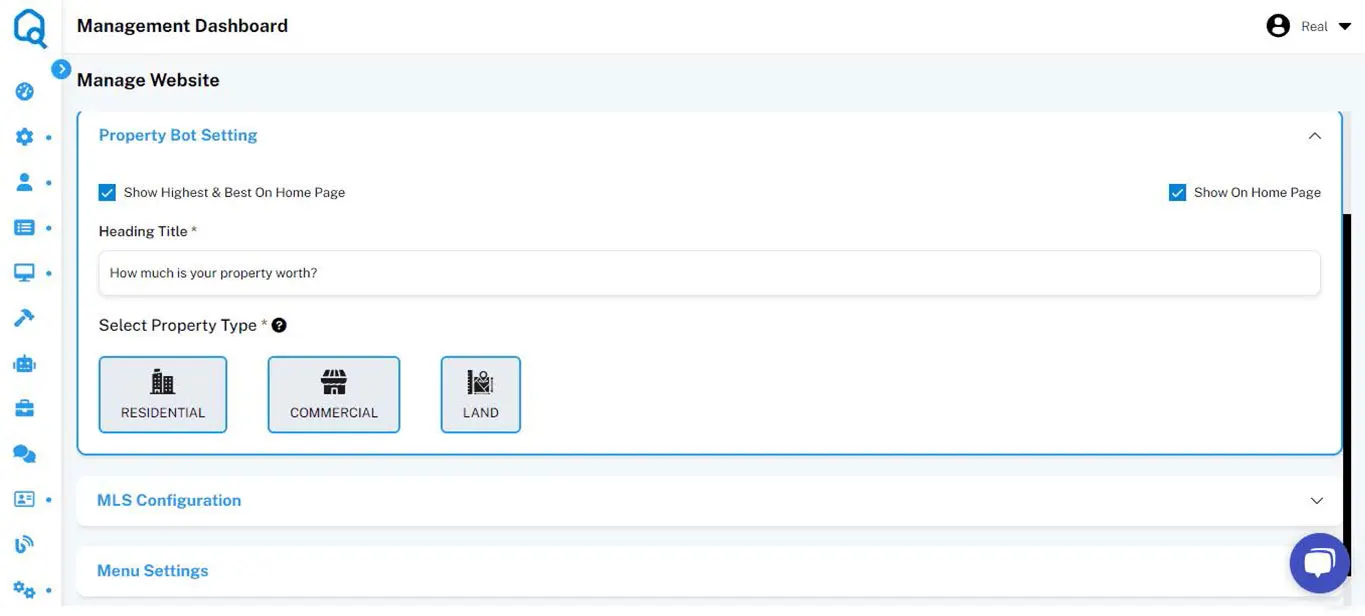
Besides these pages, you can also configure settings for property bots and MLS configurations. The website menu is an important detail that helps users navigate the website. BidHom allows you to decide what you want to show on the header and footer menus.
Manage Users Like a Pro
User management is a crucial part of using real estate auction software. As an admin, you need to have full control over who uses the platform and BidHom's user management settings.
To view user details, you can choose the user profile card you are interested in. You can review the information provided, including email, phone, address, company, status, and property details.
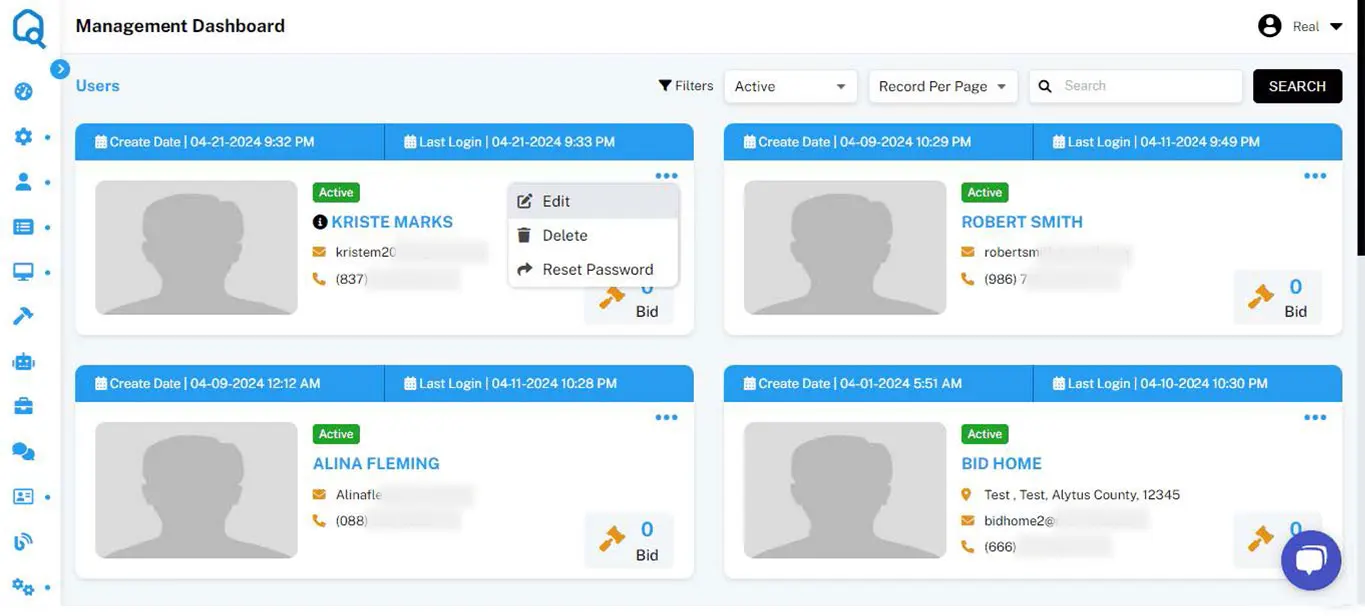
In this section, you can see all active/inactive users at a glance.
Editing a User: You can click on the edit icon (represented by three dots) to make changes to a user's profile. This could include updating their email address, and phone number, or changing their active or inactive status.
To edit user information, you can select the “Edit” option from the drop-down menu, update the necessary details, such as contact information, address, or status, and save your changes.
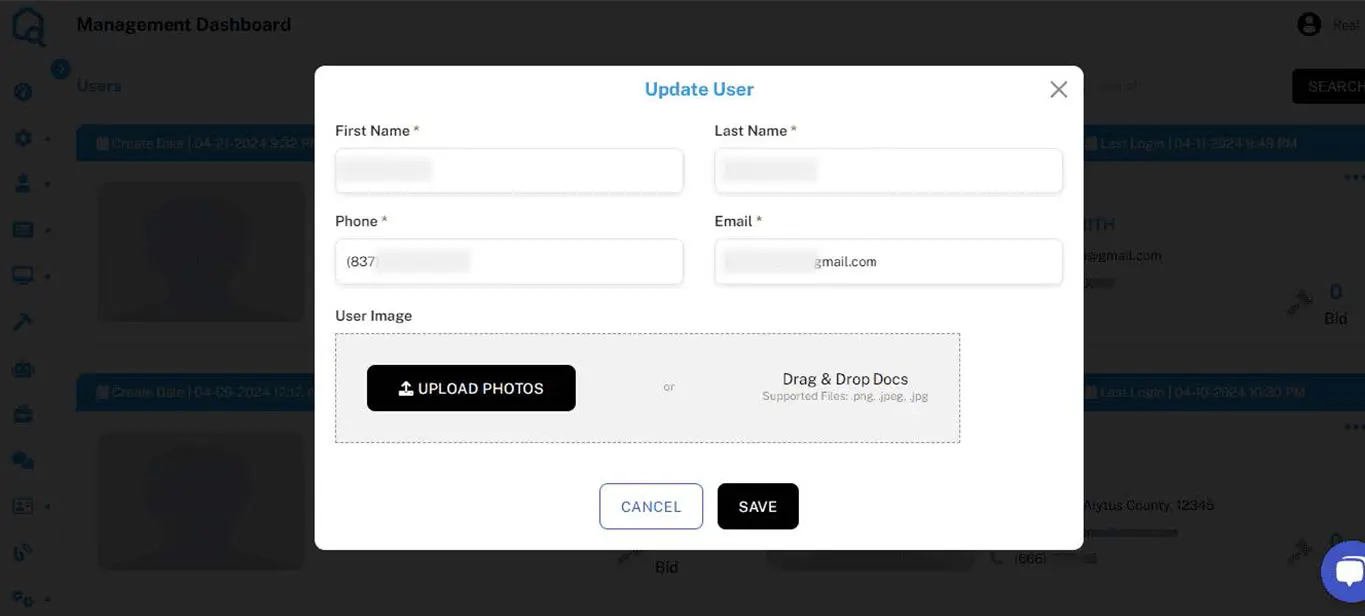
Deleting a User: You can use the delete option to permanently remove a user from the system, which can help keep the user database clean and up-to-date.
To delete a user, you can use the “Delete” option from the drop-down menu and confirm the deletion if prompted. Be aware that this action may be irreversible.
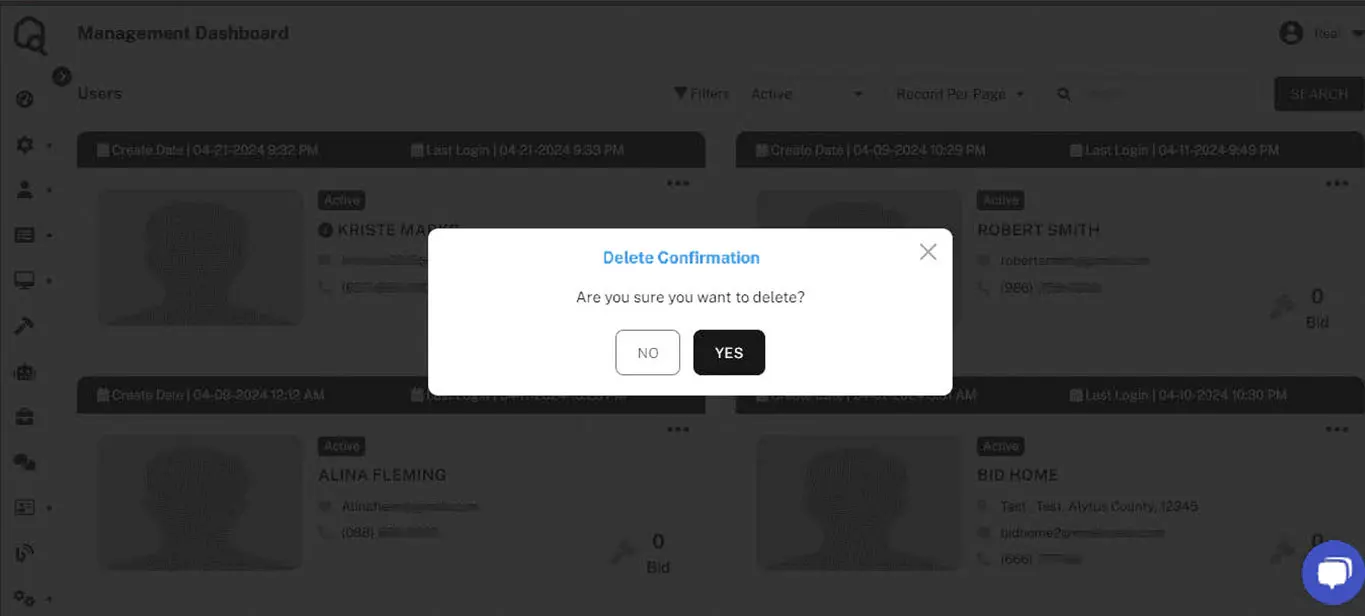
Tracking Activity: You can monitor the last login dates to identify potentially inactive users who may need a follow-up or re-engagement effort.
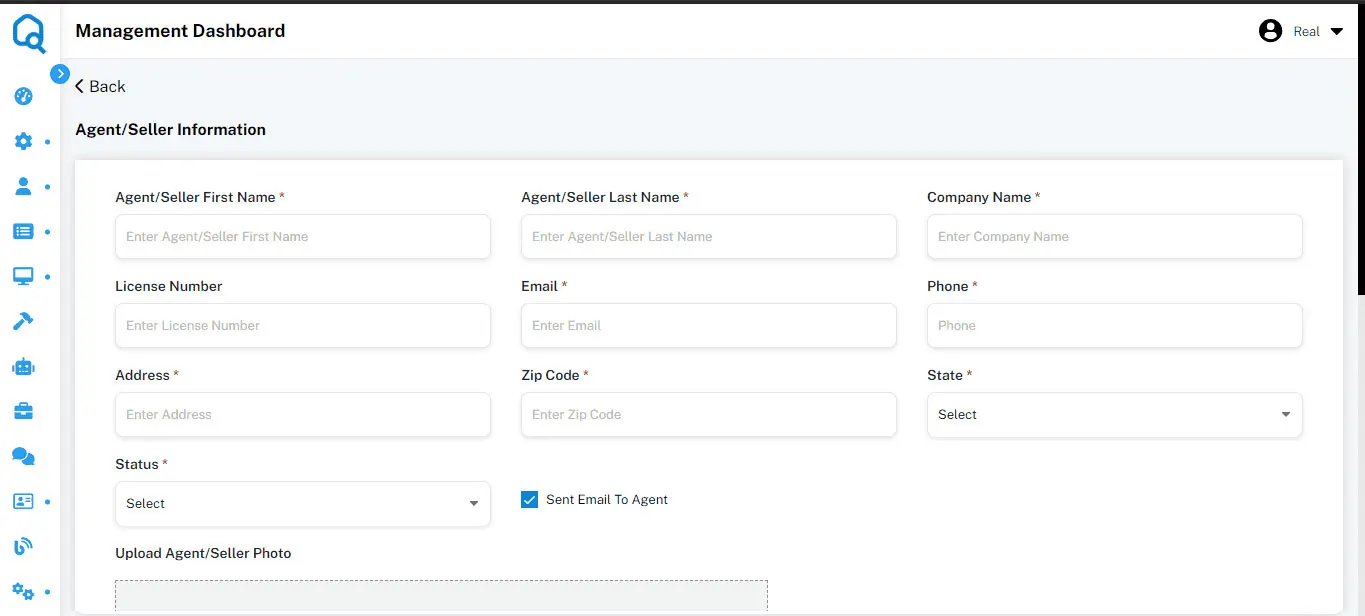
New Agents: Further, you can add different sellers and agents through the “NEW AGENT/SELLER” Button. This CTA allows brokers to add new agents/sellers.
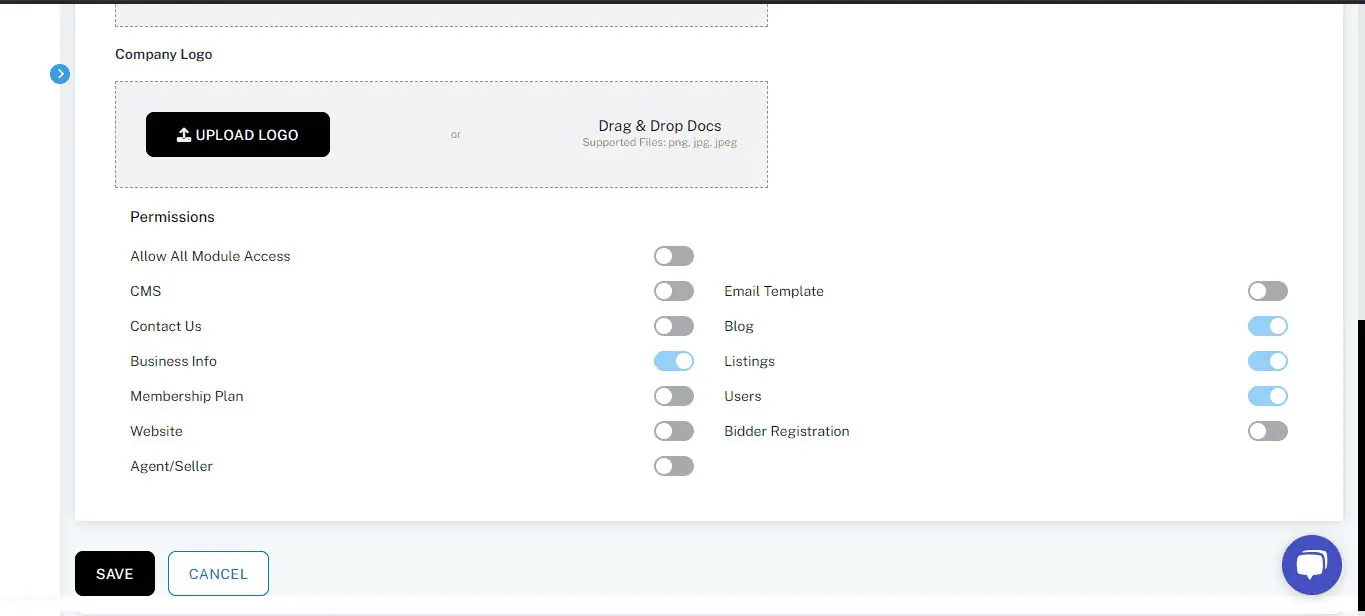
Permissions: This module allows brokers to manage permission for Agents.